Often WordPress is used for blogging, portfolios or content websites but increasingly people are using WordPress eCommerce plugins such as WooCommerce to power their online stores. With over 93.7% of all WordPress users utilising the WooCommerce plugin, it's no wonder it has a 4.5-star rating from more than a million active users.
As a clear favourite in the world of eCommerce solutions, WooCommerce is a useful (and free) tool to have under your belt if you're looking to start a business on WordPress. So, if you are unfamiliar with its features and want to get started, here's a guide to help you on your way.
1. Set up a WordPress Account
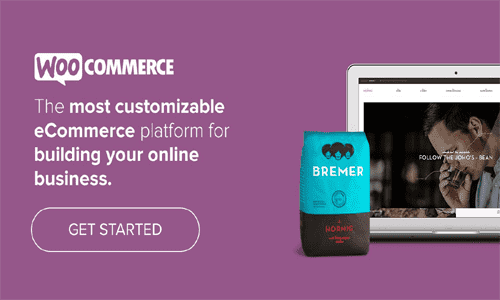
In order to use WooCommerce as an eCommerce plugin you will first have to set up a merchant account with WordPress. Just simply fill in your details and you're in! You'll then be asked what kind of business you want to set up.
You'll then be faced with the WordPress Dashboard. Here you just need to find 'Settings' then 'General' to set up your website title and description. Here you will need to make sure you have two things:
- Create a domain name. This will be your website's http address like 'Interparcel.com'.
- Get an SSL Certificate. This stands for 'Security Sockets Layer' and allows you to receive transactions through your website.
Although it's free to use WooCommerce, you'll need to pay for these two features. With a huge range of hosting companies who can offer you affordable prices for domain names and an SSL Certificates it won't break the bank.
2. Integrate WooCommerce with WordPress
To find WooCommerce you will need to visit the 'Plugins' section of WordPress. Simply search for WooCommerce with the search bar and click 'Install Now'. This button will then change to 'Activate' - you'll need to select this to launch the setup wizard.
3. Setting up your business
Now you'll need to enter a few practical details about your online shop.
Store Setup:
- The location of your shop e.g. United Kingdom
- What currency you intend on using
- What products you would like to sell
Payment:
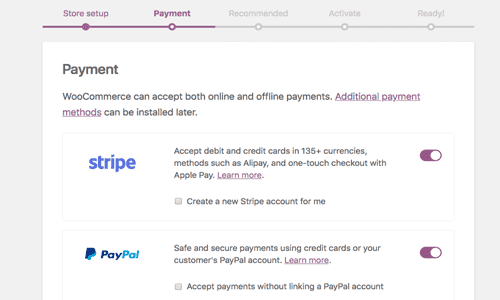
This next step requires you to choose a payment method for your online shop. By default, WooCommerce enables PayPal and Stripe as their preferred payment portals. You can either -
- Enable these options by entering your email and setting them up.
- Disable these options and find an alternative.
The benefits of researching a payment gateway that suits you and your business are to save money. Many methods of payment like PayPal take a percentage of your transactions whilst also charging you a few for their services, so it's worth shopping around.
Shipping:
Here you'll need to select a shipping option. WooCommerce offers a shipping service, but as is often the case with these in-built options they tend to work out more costly. Integrating Interparcel's shipping tool enables you to transfer your buyer's information and process which courier service suits you and your budget.
- To use, just connect your Interparcel account to WooCommerce in our Shipping Manager. This shipping integration tool will organise all of your sales into one portal, making each transaction simple.
- Comparing prices from the globes most reliable and recognised couriers, we have a variety of services from Same Day to Economy to suit your needs.
- With full tracking available on every order we can take the stress out of organising deliveries, especially as your small business grows, our shipping integration tool can calm the chaos and save you the cost.
Recommended:
This section will offer you services that come recommended for using WooCommerce. We advise you uncheck all of the boxes and return to these add-ons when you require them. This is so you can start simple and lay the foundations of your shop first, gradually adding features as and when they are needed.
You will then be asked to install the JetPack plugin. You won't need this for now so simply click 'skip this step' and complete your setup!
4. Choosing a template
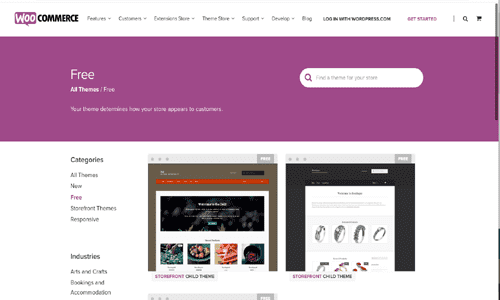
With hundreds of thousands of online shops, many selling products like yours intends to, choosing a theme which emulates your business' values and brand is important.
There is a wide variety of WooCommerce templates and themes, and although you can use any WordPress theme, we recommend sticking with WooCommerce. These themes are ready set for maximising sales with WooCommerce's integrations.
Here are some themes to use that can optimise SEO (see section 5 for further info) and are mobile friendly for easy digital downloads!
- Shoppe - Contemporary theme with a variety of custom options. It has a page building function that makes creating landing pages for all of your products simple.
- Outfitter Pro - Modern, stylish WooCommerce theme that suits brands looking to sell clothes or apparel.
5. Adding products
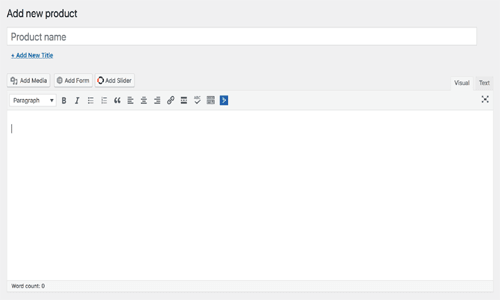
With WooCommerce adding products is no work at all. Go to 'Products' and then to 'Add New', here you can add products you wish to sell.
- Enter a title for your product. It's a good idea to think about SEO here. SEO stands for 'Search Engine Optimisation' and can help guide people to your store and improve sales. Think about what people might search for when looking for items such as yours, if that's women's sandals your title might be 'Women's brown leather sandals'.
- Enter a detailed description. Thinking about your eCommerce SEO again here, you need to create a description that will entice buyers to visit your online store and view your products. It's a good idea to use the same keywords used in your title for the description. Make sure this part is accurate to avoid misleading customers.
- Add images of your items. Images are often much more useful than descriptions so make sure the photographs of your products are presentable. Quality is definitely better than quantity, but make sure to add a few pictures from varying angles.
Click publish and your items are ready to go!
6. Resources to help your WooCommerce store thrive
You've followed all the steps and now you have an online business! Here is when you can start thinking about ways to grow your online shop and customer base. These are some useful ways you can go about this:
- Stay connected and engaged with Mailchimp. Mailchimp is a marketing platform that allows you to manage and talk to customers and clients whilst organising campaigns and analysing your stores data.
This tool would be useful in building a mailing list. Emailing previous customers and interested parties allows you to convince them to return or to purchase for the first time! Opening this line of communication is highly effective and very useful so why not give it a try.
Taking heed of this early is useful in increasing sales. Although WooCommerce doesn't directly offer a tool for this, it might be useful to have a look at how to use BigCommerce or Shopify that do include this feature.
7. Start selling!
WooCommerce is one of the frontrunners in eCommerce platforms and that's because it's simple to use and includes features that are extremely useful in building an online shop. As an open source you can use WooCommerce to create as many eCommerce stores as your heart desires, and with no limits on how much or how often you can sell with WooCommerce it's a tool worth having.
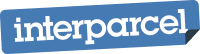




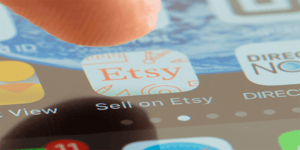




 Facebook
Facebook Twitter
Twitter Instagram
Instagram Linked In
Linked In YouTube
YouTube