With just under nine billion online transactions and tens of thousands of stores, BigCommerce is one of the most popular eCommerce marketplaces today. We understand that navigating a platform like this for the first time can be tricky, so if you're just getting started, we've got a useful guide to help!
1. Creating your account with BigCommerce
This is the easiest part. To create your account just select 'Get Started'. You will then be asked to enter some details about yourself - your first and last name, telephone number and size of your business (don't worry if its non-existent at this point). You can then click 'Create your store'.
You'll also be asked whether or not you already have an existing website that you use to sell online, as well as what you want to sell and how. After filling this in you can go ahead and click 'Finish'.
2. Get to know BigCommerce
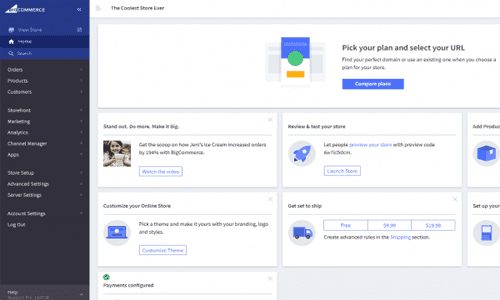
- The Orders Section: Here you can view orders, view past and current shipments as well as manage any and all gift certificates you may have.
- The Products Section: Here you can manually add products if you haven't integrated your account with existing accounts on eBay or Etsy, create categories for your products and manage all your stunning reviews.
- The Customers Section: This allows you to view all your past customers and even create customer groups perhaps to class them by sale type or frequent buyers.
- The Storefront Section: Within this section you can browse BigCommerce's themes or customise your own. You can create a logo or add a pre-existing one, enable social media links with your online store, add new pages and create email templates.
- The Marketing Section: Create discount codes for your items and make notifications when your shopping cart is abandoned. Here you can also create banners for your online store.
- The Analytics Section: View all the statistics from your online shop, such as revenue, orders and page visits. This clever tool even allows you to track the percentage of people viewing a specific product or what items were placed in their shopping cart.
- The Channel Manager Section: This area allows you to connect your store to other platforms such as eBay or Interparcel. Connecting your BigCommerce account with Interparcel allows you to benefit from all our discounted shipping services, making your business run smoothly.
- The Account Settings Section: This area is an important for admin information like adding new users to your BigCommerce account, updating your profile's details, changing your password and changing your subscription plan.
- The Help Section: For any concerns, queries or questions direct them here. The community forum alongside BigCommerce's help centre, live chat, email and telephone support means any issues with your store will be resolved in no time!
There is a few more sections but for now these ones will be all you will need to know to get up and running!
3. Choosing a BigCommerce Plan
Choosing the right plan will depend on the size of your current business and the rate of sales you expect to incur. We've summarised these plans so you can be sure it's the right one for you:
- BigCommerce Standard- £25 per month - This is a basic plan for the start-ups, beginners and small businesses. Giving you access to the majority of the eCommerce platforms features, so more than enough to open a successful online store. This subscription also allows up to £40,000 in annual sales.
- BigCommerce Plus- £66 per month - This subscription gives you all the features of the standard plan but will the addition of a cart abandonment saver, which is an in-built tool that sends an email inviting customers to rethink abandoning their shopping cart before purchase. This plan accommodates up to £125,000 in annual sales.
- BigCommerce Pro- £208 per month - Here you get everything the two previous plans are afforded but with the inclusion of Google customer reviews and product search filtering features so customers can search for specific items in your online store. You can generate up to £300,000 in annual sales with an additional charge of £125 for every each £160,000 made.
4. Create your shop
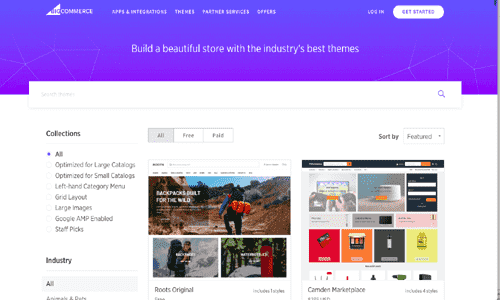
Now you have set up your plan and learnt what tools BigCommerce has to improve your online business, you can start to build your store. If you already have a website and a design in mind but want to translate it to BigCommerce or if you're starting from scratch, you'll need to tackle these elements:
- Choose an appropriate theme -
Going back the 'The Storefront Section' I mentioned earlier, you will need to browse the available themes here. There are free themes on BigCommerce, however these are limited. If you're prepared to pay for a theme these can cost anywhere between £80-£200.
- Add a logo -
If you're online business already has a logo or you want to create one, you can do both within the Storefront section. Simply create a text logo here or upload a custom-made image that you would like to use. Images are much more memorable so think about creating a logo for your online store with Canva or Fiverr!
- Add products -
For this you will need to revisit 'The Products Section' and select 'Add'. You will then need to enter the products description (name, weight, price and category) and save. If you are already selling on sites like Etsy and eBay, you can integrate your accounts and drag all your product information over to BigCommerce to save you lots of time!
5. Selecting a shipping service
No matter how much you plan on selling through BigCommerce, selecting a shipping plan that allows you to deliver for less is important to consider. Integrating your online store with Interparcel's shipping tool enables you to use our wide range of services with couriers like DPD and UPS. Our competitive pricing works to minimise shipping costs for your online business.
- Go to your Interparcel account, go to Shipping Manager and add your BigCommerce account here!
6. Set up payment options
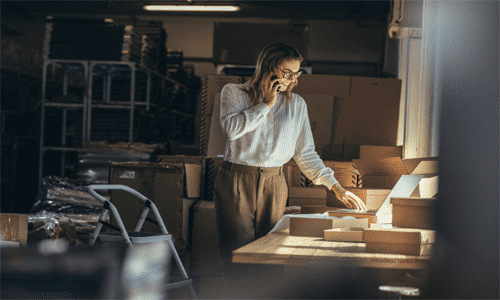
Last but not least, you will need to add your payment preferences so you can (very importantly) get paid when customers purchase from your BigCommerce store! Simply go to 'Store Setup' and select 'Payments'.
You can integrate your store with tools like PayPal or Amazon-Pay, but keep in mind selling directly through BigCommerce does not charge you a transaction fee unlike other eCommerce platforms like Shopify.
7. Start selling
Hopefully this guide has given you everything you need to know to set your store up and start selling. Once you've gotten the hang of it, try and expand your online business to other platforms to maximise the outreach of your brand. Learning how to sell on eBay or on Etsy can seem overwhelming but can help you grow your online marketplace exponentially!
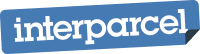





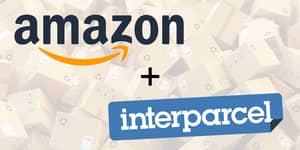



 Facebook
Facebook Twitter
Twitter Instagram
Instagram Linked In
Linked In YouTube
YouTube